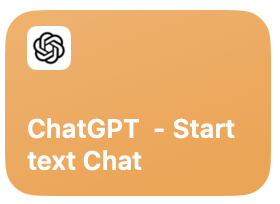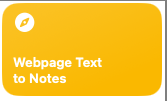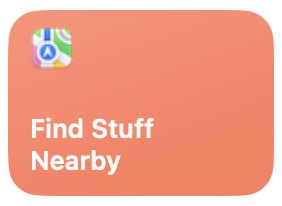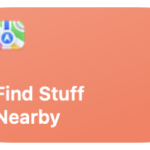Find Stuff Nearby
$2.00
Launched from a Shortcut button, ask Siri, assigned to an Automation or assigned to the Action button, this shortcut allows you to create a comprehensive list of stores, shops, friends, and safe places to pick from and have Maps automatically plan your route. You start by selecting a category to narrow down your search, then choose from a list of destinations sorted by proximity. Once selected, Maps provides routes and travel times. It can also automate notifications to your loved ones about your departure, destination, and return.
How to Use:
- Launched from a Shortcut button, ask Siri, assigned to an Automation or assigned to the Action button.
Installed Applications Required:
- Maps
Promo: Download Shortcut
.
Description
This shortcut allows you to create a pick list of stores, shops, friends and safe places to choose from and then provides you with directions in Maps. The user selects first from a category list to narrow down their search. Once they select a category, they are immediately presented with a list of matching destinations sorted by the nearest to the farthest. Select a destination from the list and Maps immediately opens with the available routes listed by transit provider, and even includes travel times between stops. This can be used in an Automation and include additional actions like automatically sending an email or text to your LO letting them know when you leave and where you are heading, and then location based tracking can automatically send an update when you arrive at your destination and then again when you arrive back home.
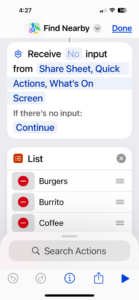
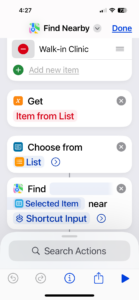
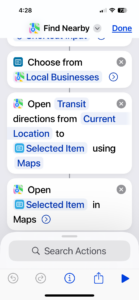
Press button, pick from a curated list and then a map opens with your directions and times and notifications can get sent automatically to inform loved ones or care givers. That took 2 taps. Compare that to opening Maps, typing a search term, picking from unfiltered results, click again to show directions and again to confirm using your current location as a starting point, then you select transit type and then … seriously, a Shortcut is just faster.
Additional information
| Platform | iPad, iPhone, Watch, Mac |
|---|